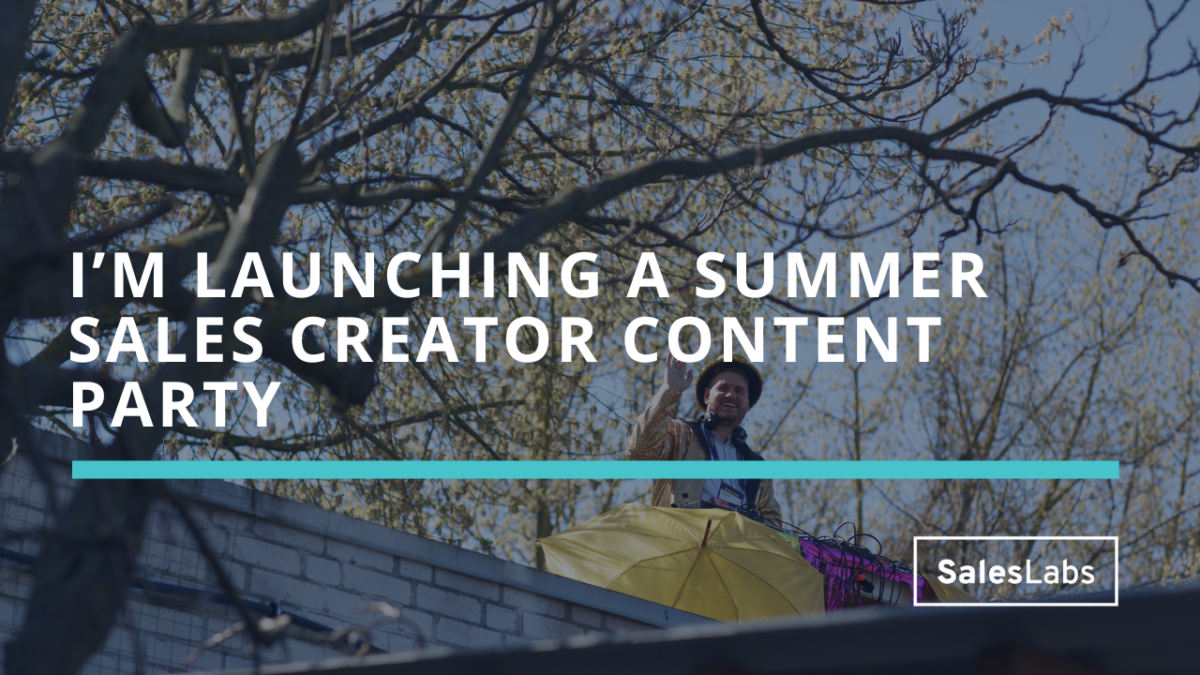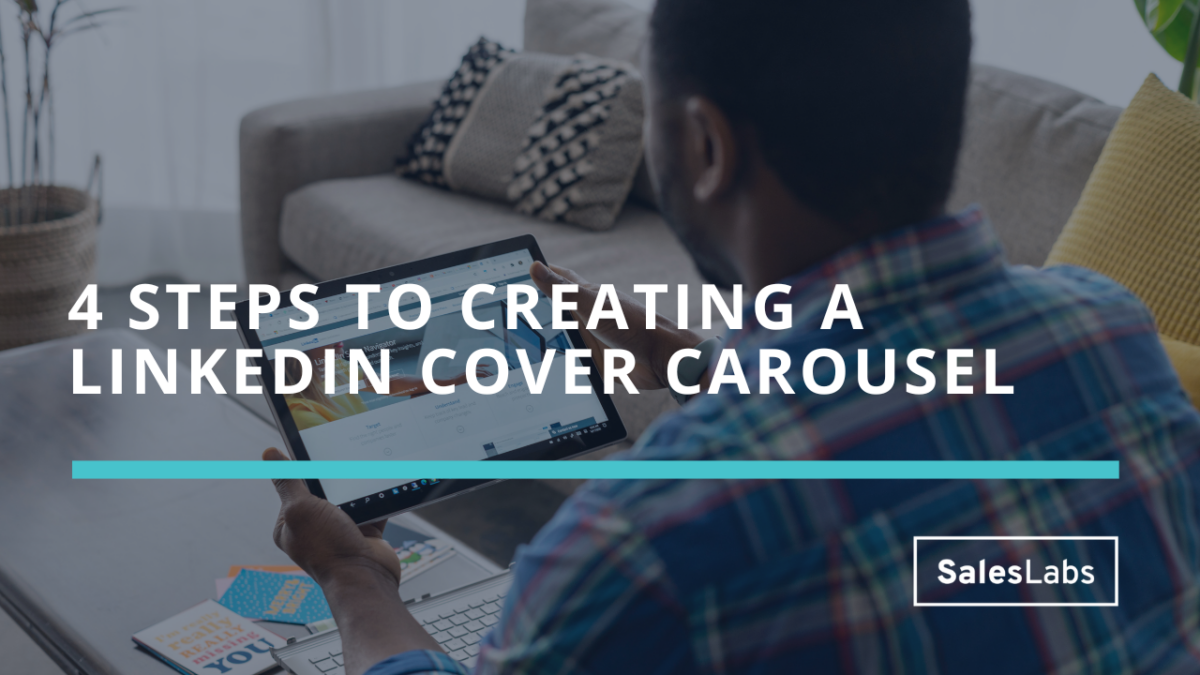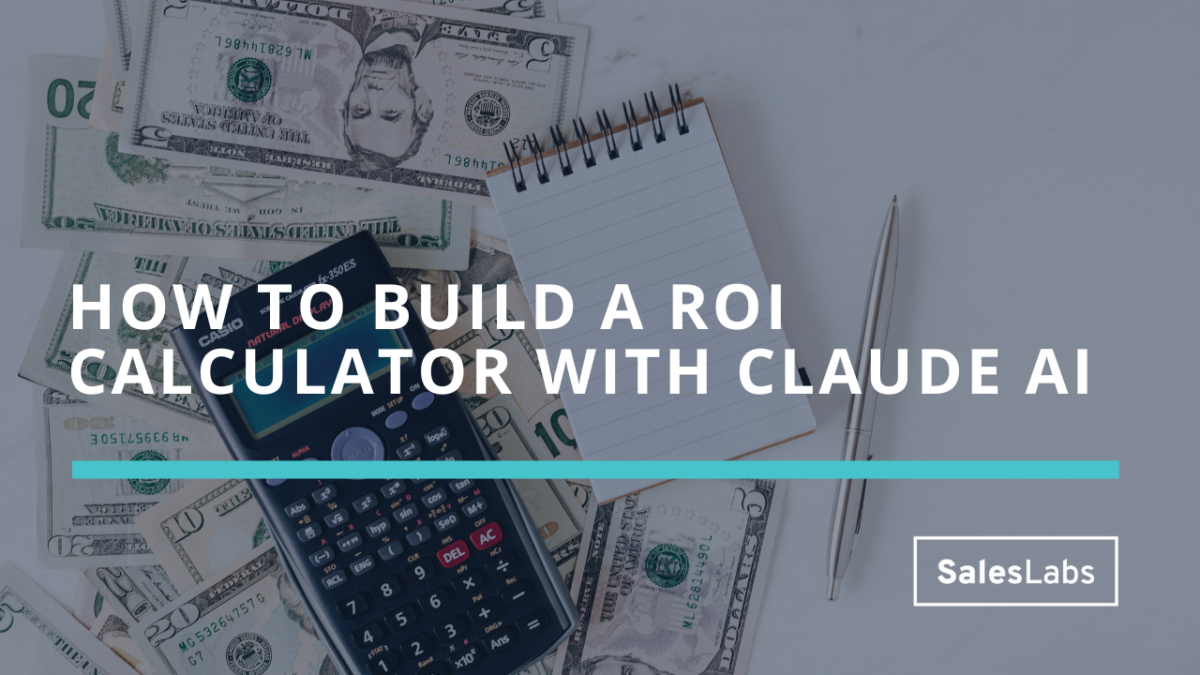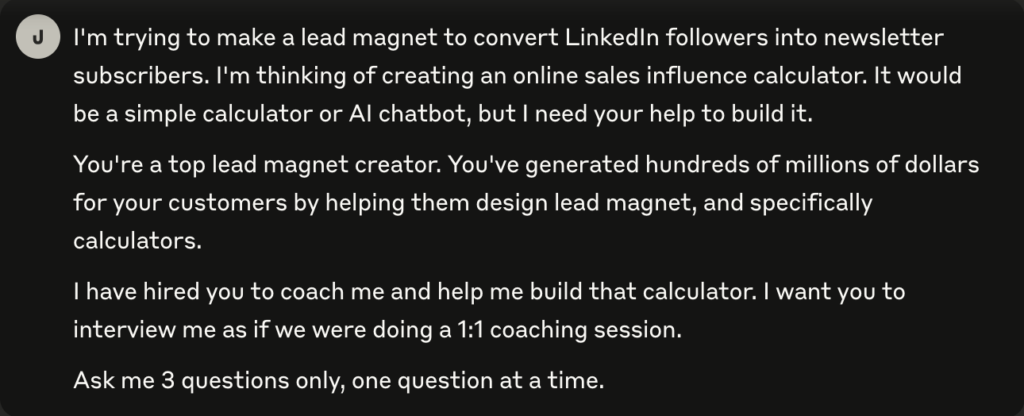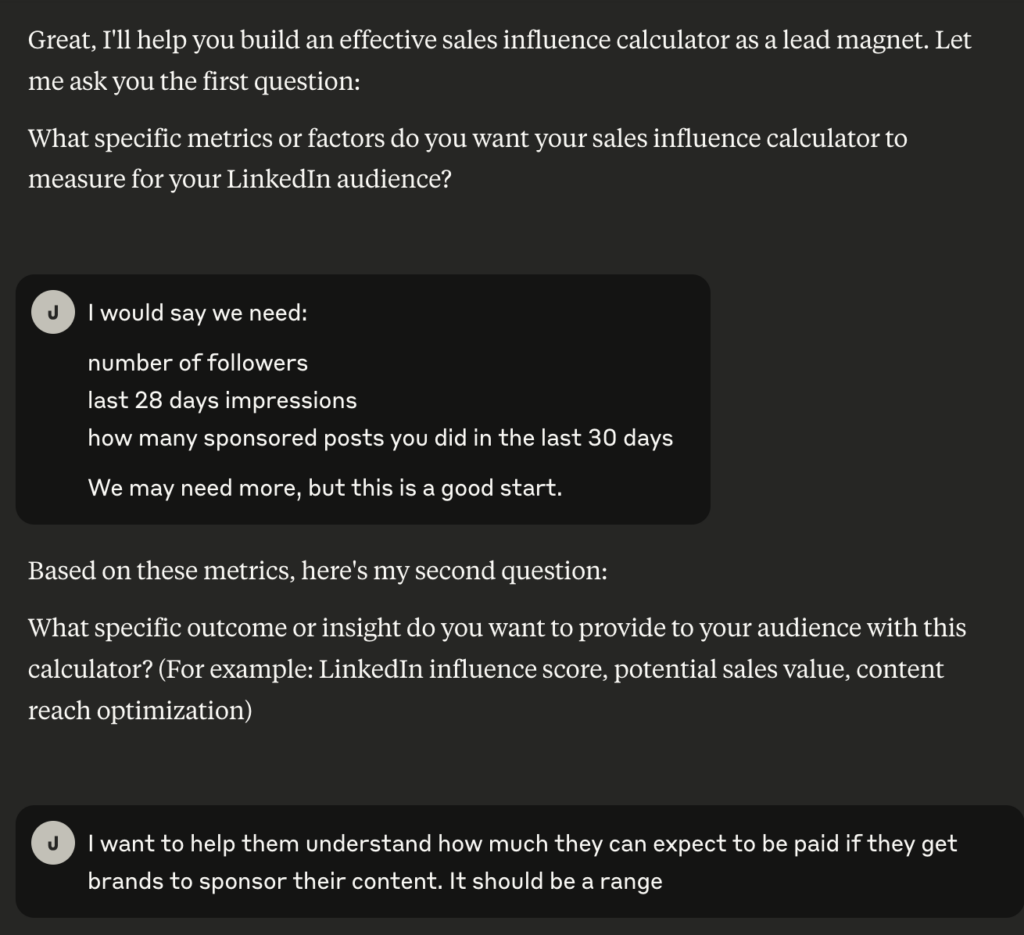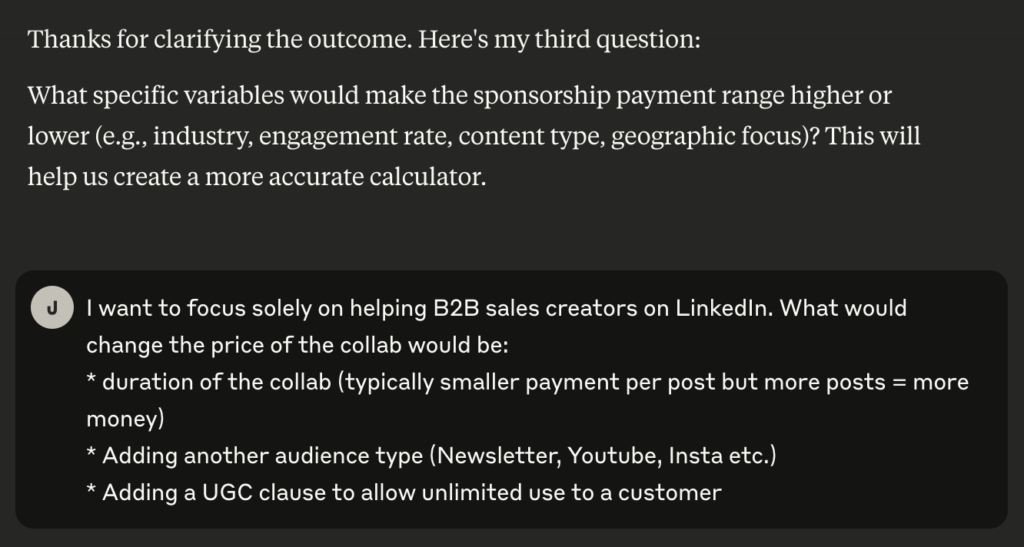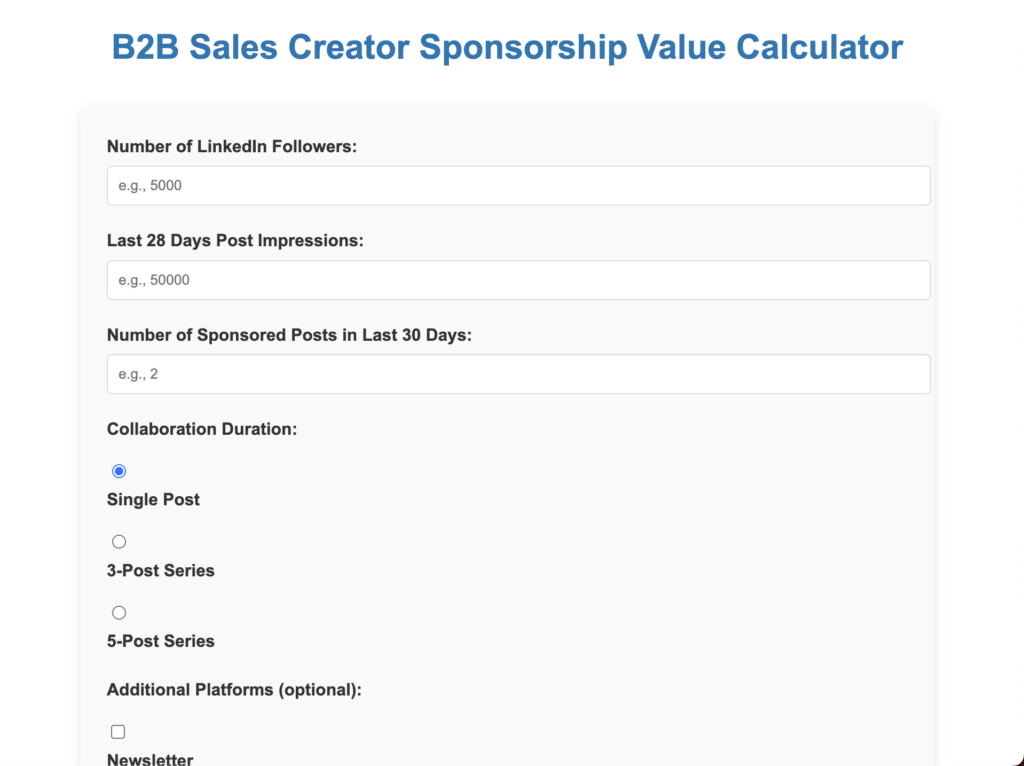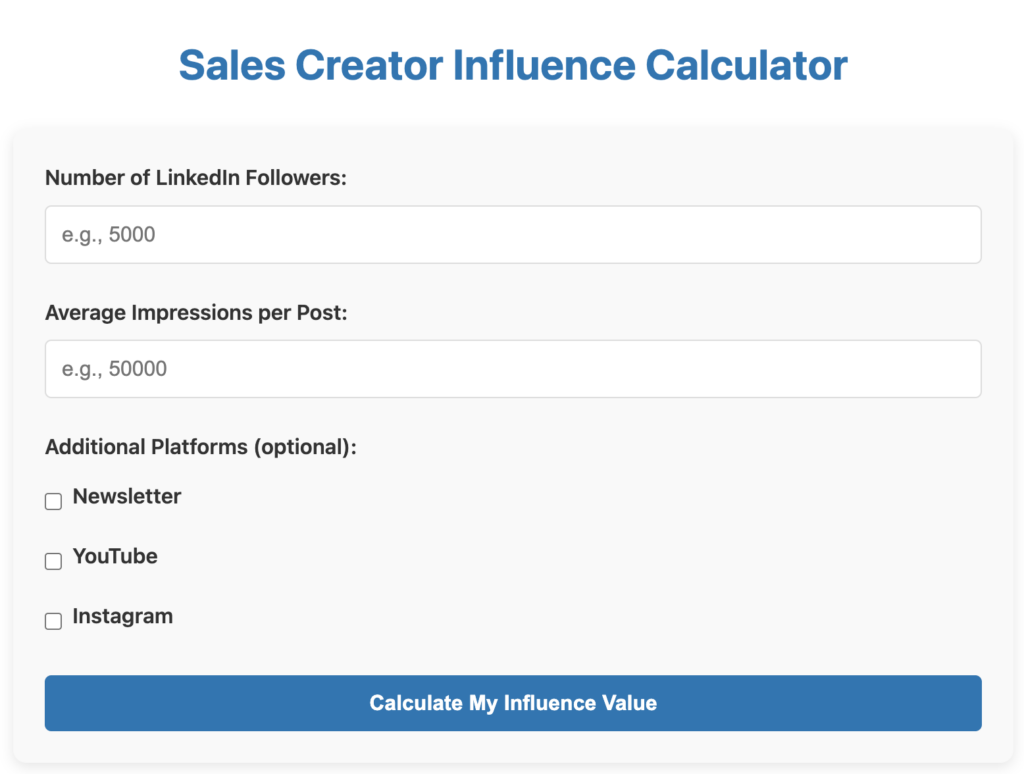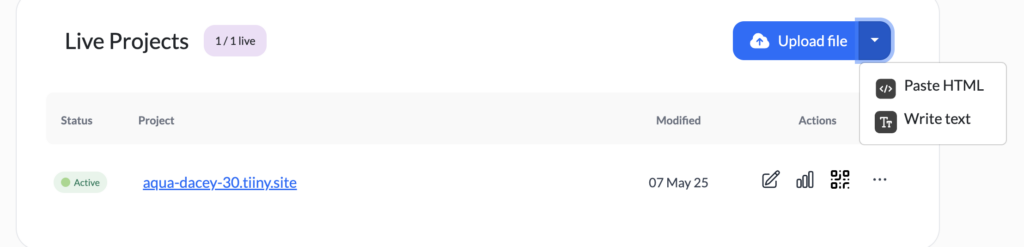How I booked 5 outbound meetings in a week
In today’s issue, I’ll share how I booked 5 outbound meetings in a week. A few years ago, this wouldn’t have been worthy of a newsletter, but outbound has become so crowded and so tough that I thought it would be a good idea to break down my process.
As you know, my second son was born a month ago, and I’ve had a lot less time to focus on prospecting. But two weeks ago, I looked at my bank account and I started to freak out. I checked my pipeline and I freaked out even more!
So I decided to get back to prospecting, and I booked 5 outbound meetings.
Here’s how, step-by-step:
Step 1: Find a problem
I’m lucky to be working for myself. This means I have total freedom over the kind of problems I want to solve, and how to solve them. Lately, I’ve been seeing a massive drop in reach from LinkedIn. And if you’ve been following me there, you know I’m getting at least one sponsored post per week.
This drop in reach has multiple causes. But in my opinion, it is mainly due to:
- a massive increase in people wanting to become creators on LinkedIn
- a flood of AI-generated LinkedIn posts
- a general artificialization of content (when most posts and comments are AI-generated, real humans stop paying attention)
This new reality is a direct threat to my revenues (as a sales creator), and a threat to brands wanting to work with creators to gain new customers. To solve that problem for brands and marketing teams, I’m working on a Sales Creator Content Party.
My idea is to bring creators in amazing locations around the world, create video collaborations, and have brands sponsor the creators. It creates authentic and original content, which (in my opinion) will make a dent in the problem of AI interacting with AI on LinkedIn.
Step 2: Make a list
Now that I have a problem and a solution, I can start building a list of prospects I want to reach out to. And instead of trying to shoot for fancy brands with a massive budget, I’m focusing on two types of prospects:
- brands I’ve already been working with
- people who could help me find new brands to work with
As you can see, I’m mostly focusing on people I already know. The reason is that reaching out to strangers out of the blue to get them to sponsor a party isn’t exactly compelling. It’s going to get really hard to start conversations with strangers, so I focus on people I know.
Step 3: Reach out to people where they hang out
Final step is to reach out to people in my list. For this specific outbound campaign, I’m not spending time planning a long sequence, using templates, or trying to create a list of detailed symptoms of the problem I’m trying to solve.
I want to go fast, so I look for the last channel we used for our past conversation, and I send a message like “What’s up?” or “How’s business?”.
Here’s an example:
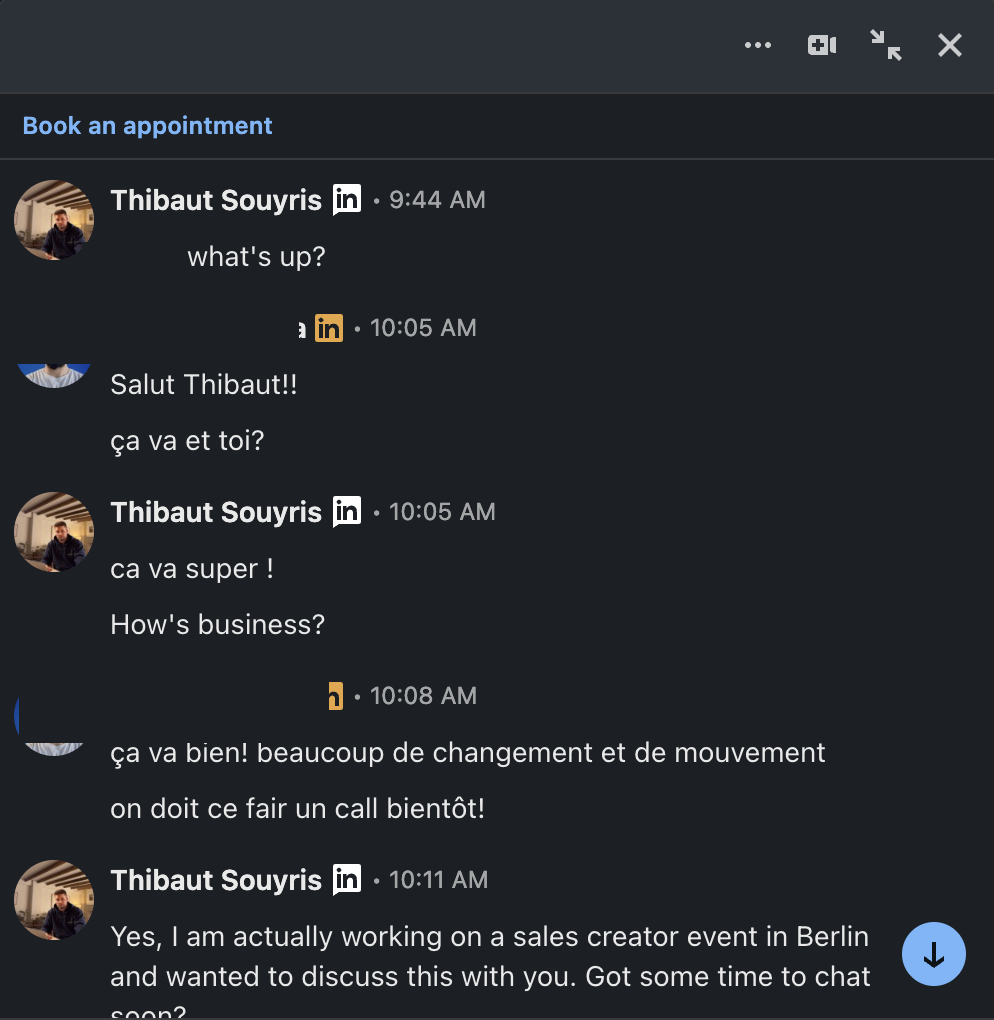
As you can see, I’m focusing on getting a reply, and then talking about the problem or the solution.
And this is how I booked 5 outbound meetings in a week. I started a few other conversations, and 3 of these meetings turned into opportunities, with 1 already closed. That’s a reassuring outcome. I know that I can go back to the basics, start conversations, turn some of them into opportunities, and close a few of them.
Hope this helps.
Cheers,
Thibaut Souyris
P.S. When you’re ready, here are 3 ways I can help you:
Subscribe to the Newsletter
Get my free, 4 min weekly newsletter. Used by 5.400+ salespeople to book more meetings and work when, where, and how they want.
Subscribe to the Newsletter
Get my free, 4 min weekly newsletter. Used by 5.400+ salespeople to book more meetings and work when, where, and how they want.